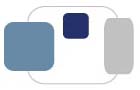 |
 |
What is the PaperCut software on my College-owned computer?
As announced on the my.saintmarys.edu portal on April 4 by Susan Bolt, Judy Fean, and Vickie Hess, Information Technology has installed PaperCut software on College-owned computers to track print jobs sent to departmental Xerox printers.
(A copy of the announcement is available here for your reference.)
As of June 1, 2016, the PaperCut software has been installed on the available computers in departments that share a departmental Xerox printer.
If your computer has the PaperCut software installed, any time you send a job to a departmental Xerox printer, you will see a window appear verifying the print job you are sending. The window will include an option for you to select your department. In most cases, your department will be pre-selected. For those individuals who work in multiple departments, the department responsible for the print job can be selected from the available menu.
Please note that you must click Print in the PaperCut window that will appear to verify the print job you are sending. PaperCut will automatically clear out (not tracking and not printing) any print jobs that are not verified after ten minutes.
If you encounter any issues with the PaperCut software after it has been installed on your computer, please try the following suggestions on your computer first. (This will be most helpful to those who have laptop computers that frequently move between on-campus and off-campus networks.)
Windows: If you encounter problems printing from your Windows computer after the PaperCut software has been installed, please go to the Start Menu, select All Programs, select Startup, and then run the file called "Startup.bat" (it may appear simply as "Startup"). This will re-launch the PaperCut software on your computer. (The software may stop running if you disconnect from the network for a period of time, including taking your laptop home with you at the end of the day.) You should see a little green "P" icon in your system tray when PaperCut is running on your computer.
Mac: If you encounter problems printing from your Mac after the PaperCut software has been installed, the PaperCut software may not be running. There will be a PCClient icon on your Mac's Dock (usually at the bottom of the display). Click on it once to launch the PCClient application.
Windows/Mac: If launching/re-launching the PaperCut software on your computer did not fix the issue, please try restarting your computer.
If problems persist, please contact the Helpdesk (x4715, helpdesk@saintmarys.edu) for assistance.
Last Modified: August 12, 2016