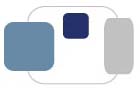 |
 |
HD Track runs on SolarWinds' Web Help Desk. The system was implemented on campus in July 2015.
Log into Web Help Desk at http://helpdesk.saintmarys.edu.
We have two shared accounts for HDCs to use - HDC1 and HDC2. HDC1 will use the password with a 1 at the end, HDC2 will use the password with a 2 at the end.
We have one shared account for other IT student workers to use - ITHelper.
IT staff will log into their Web Help Desk tech accounts with their Saint Mary's usernames -tech (username-tech, not e-mail addresses) and passwords. The passwords will not sync with LDAP, they are local to the Web Help Desk server.
Don't forget to SAVE your changes using the Save button at the bottom of the form - some changes will appear in the form right away, but you still need to save the changes for them all to stick.
Don't forget to SAVE your changes using the Save button at the bottom of the form - otherwise you could unintentionally lock others out of that ticket.
By default, none of the notes or other changes you make to the tickets will be visible to the client who submitted the ticket (via the History). Please make sure not to check boxes like "visible to client" while using Web Help Desk.
Everything entered in the Request Detail field will eventually be visible to the user. Make sure to use this field to only describe the issue from the user's perspective. The content of this field will be e-mailed to the user when the ticket is resolved.
WebHelpDesk will automatically log tech accounts out of HD Track after two hours of inactivity.
EVERYTHING!
ALL visits, calls, and e-mails to the Helpdesk MUST be entered into HD Track.
We need a ticket for every visit, call, or e-mail made to the Helpdesk or to an HDC or IT Staff member directly regarding technology support.
At this time, clients cannot enter their own tickets into HD Track.
In some instances, such as phone calls or 30-second visits, we do not have the opportunity to obtain a client's name. We have the ability to create anonymous tickets in HD Track if necessary. However, please do not be shy to ask a individuals for their names or usernames to create tickets for them.
Tickets: To look at the submitted tickets, click on the Tickets icon in the upper left corner of HD Track.
Group Tickets: Click on Group Tickets to look at the open tickets. (Please rely on "Group Tickets" instead of "My Tickets" so all open tickets in your area(s) are visible to you.)
Clicking on Group Tickets should refresh the page to display any newly submitted tickets.
Tickets with the ID Cards or Banner Request Type are configured to automatically be reassigned to the appropriate groups for attention.
Query: In the Query option (above Latest Notes) you can choose to look for Closed or Unresolved tickets if necessary.
Refresh: To the right of the Query option in Tickets, you can choose how often you wish to have the page refresh with updated information. Five minutes is a recommended refresh rate.
Column Set: To the right of the Refresh option in Tickets, you can choose the way the columns are displayed. The HD Track option is customized to display the columns in a format that was found to be helpful and intuitive when it was implemented in the ResNet Office.
Status Types refer to the current state a ticket is in. The Status Types we use are:
Open:
Pending:
Waiting for Response:
ON HOLD:
Resolved:
Closed:
By default, all tickets are given Medium priority.
In addition to the Medium priority, we can use Priorities to designate other attention types for tickets:
Select Pres/VP/Registrar when the ticket is for an individual in the President's Office, a Vice President, a Vice President's Executive Administrative Assistant, or the Registrar. This will accelerate the alert levels for the ticket.
Select Epidemic when an issue is reported that is campus-wide or building-wide (Blackboard is down, Google Apps is down, wireless in Le Mans is down, etc). These should be issues that are not tied to the device a client is using, but a service provided by the College. When the epidemic is resolved, this priority setting will make it easy to identify tickets that can be responded to after the issue has been fixed. Make sure to save the ticket after adding any notes and selecting Epidemic. Once the epidemic has been resolved, the affected clients can be notified that the issue has been resolved. The ticket can then be closed. If a client has a new or related issue after the Epidemic has ended, a new ticket should be created.
The Classroom Support priority is set automatically when the Classroom Support Request Type is selected. It can also be set manually on tickets. This priority is for issues that are reported in classrooms on campus. All tickets with this priority setting will be addressed by the ITRC/Media Tech Group. The ITRC should still be notified via the radio that assistance is being requested.
The Waiting for Response priority is set when the Status of a ticket is set to Waiting for Response. Please do not set a ticket's Priority to Waiting for Response manually, or the automated e-mail triggers will not work. Tickets marked as Waiting for Response will automatically send reminders to clients every three business days and automatically close tickets after two weeks of not receiving a response.
The Bugtracker priority is used exclusively by the Banner group for issues that are being tracked in the Bugtracker system.
HD Track will send e-mail notifications and change the Alert Level on tickets if they have not been updated within appropriate time frames:
By default, all tickets are assigned a Medium Priority level.
All of the Alert Levels are based on when updates are made to tickets - not time to the resolution of tickets.
Any Priority - Alert Level 1 - Yellow
Medium Priority Alerts
Alert Level 2 - Orange - A Pending (in progress) ticket has not been updated in three business days (72 hours, with the exception of Saturday and Sunday). Notes should be added to the ticket with any steps taken or communication made with the client. While the proposed SLAs for Information Technology vary slightly for response times based on the issue, three business days after initial contact meets or is longer than most of the proposed SLA guidelines. Notifications of this alert are sent to the tech and the tech's supervisor and/or Helpdesk supervisor.
Alert Level 3 - Red - A Pending (in progress) ticket has not been updated in one week (168 hours). Notes should be added to the ticket with any steps taken or communication made with the client. While the proposed SLAs for Information Technology vary slightly for response times based on the issue, one week exceeds all of the proposed SLA guidelines. Notifications of this alert are sent to the tech, the tech's supervisor, and the Helpdesk supervisor.
Epidemic Priority Alerts
Alert Level 2 - Orange - A Pending (in progress) ticket for a campus-wide issue that has not been updated in one business day (24 hours, with the exceptions of Saturday and Sunday). Notes should be added to the ticket with any steps taken or communication made with the clients. While the proposed SLAs for Information Technology vary slightly for response times based on the issue, a campus-wide or building-wide issue should receive immediate attention. Notifications of this alert are sent to the tech, the tech's supervisor, and the Helpdesk supervisor.
Alert Level 3 - Red - A Pending (in progress) ticket for a campus-wide issue that has not been updated in two business days (48 hours, with the exceptions of Saturday and Sunday). Notes should be added to the ticket with any steps taken or communication made with the clients. While the proposed SLAs for Information Technology vary slightly for response times based on the issue, a campus-wide or building-wide issue should receive immediate attention. Notifications of this alert are sent to the tech, the tech's supervisor, and the Helpdesk supervisor.
Pres/VP/Registrar Priority Alerts
Alert Level 2 - Orange - A Pending (in progress) ticket for an individual in the President's Office, a Vice President, a Vice President's Executive Administrative Assistant, or the Registrar that has not been updated in one business day (24 hours, with the exceptions of Saturday and Sunday). Notes should be added to the ticket with any steps taken or communication made with the clients. While the proposed SLAs for Information Technology vary slightly for response times based on the issue, these individuals have been identified as needing to receive immediate attention. Notifications of this alert are sent to the tech, the tech's supervisor, and the Helpdesk supervisor.
Alert Level 3 - Red - A Pending (in progress) ticket for an individual in the President's Office, a Vice President, a Vice President's Executive Administrative Assistant, or the Registrar that has not been updated in two business days (48 hours, with the exceptions of Saturday and Sunday). Notes should be added to the ticket with any steps taken or communication made with the clients. While the proposed SLAs for Information Technology vary slightly for response times based on the issue, these individuals have been identified as needing to receive immediate attention. Notifications of this alert are sent to the tech, the tech's supervisor, and the Helpdesk supervisor.
Classroom Support Priority Alerts
Alert Level 2 - Orange - A Pending (in progress) ticket for a classroom that has not been updated in one business day (24 hours, with the exceptions of Saturday and Sunday). Notes should be added to the ticket with any steps taken or communication made with the clients. While the proposed SLAs for Information Technology have not yet addressed classroom support response times, when the Helpdesk is contacted about an issue they try to dispatch immediate assistance via the ITRC so issues can be resolved with little to no wait times. Notifications of this alert are sent to the tech, the tech's supervisor, and the Helpdesk supervisor.
Alert Level 3 - Red - A Pending (in progress) ticket for a classroom that has not been updated in two business days (48 hours, with the exceptions of Saturday and Sunday). Notes should be added to the ticket with any steps taken or communication made with the clients. While the proposed SLAs for Information Technology have not yet addressed classroom support response times, when the Helpdesk is contacted about an issue they try to dispatch immediate assistance via the ITRC so issues can be resolved with little to no wait times. Notifications of this alert are sent to the tech, the tech's supervisor, and the Helpdesk supervisor.
Waiting for Response Priority Alerts
Waiting for Response - Gray - When waiting for a response from a client, tickets should be set to the Waiting for Response Status, which will automatically set the Priority to Waiting for Response. Tickets marked as Waiting for Response will automatically send reminders to clients every three business days and automatically close tickets after two weeks of not receiving a response. Please do not set a ticket's Priority to Waiting for Response manually, or the automated e-mail triggers will not work. There are no alert notifications sent for Waiting for Response tickets, but they are visible to all members of the assigned tech group as well to the Helpdesk supervisor and CIO.
Bugtracker Priority Alerts
WBugtracker - Green - There are no alerts for tickets with the Bugtracker Priority.
At this time, Urgent, High, and Low priorities are still set at their system defaults. There is no current plan to use these priority levels.
* Business days are defined in HD Track as Monday, Tuesday, Wednesday, Thursday, and Friday. In theory, Saturdays and Sundays should not trigger any alert notifications.
HDCs: Please preface all of your notes with your Saint Mary's username. HD Track will automatically ticket the date and time of your updates to the ticket.
IT Staff: HD Track will automatically record you as the author of your notes, and the date and time of your updates to the ticket.
Under Notes, click the New button. Add the information (including formatting, links, and any attachments). Click Save. Then scroll to the bottom of the ticket and click Save. Yes, you must save twice - once for the note, and once for the ticket!
OR
In the list of Tickets, hover the cursor over the Latest Notes column. When the + sign appears, click on it to be able to add a Note to the ticket, change the Status, and change the Priority. Don't forget to save your changes!
Request Details are required for all tickets except New ID Card and ID Card Replaced Request Types. The Helpdesk no longer creates ID cards (that is handled by Student Involvement for students and Human Resources for faculty/staff).
If a client has an existing and unresolved ticket for an issue, and they contact the Helpdesk to follow up on their existing ticket, please record the contact/request in a new note for that ticket. A new ticket does not need to be created for the same issue.
The new note can easily be seen by all techs in the appropriate Tech Group.
Please note that updating the ticket will reset the timer for the ticket's alert level regarding updates.
If a client has a resolved ticket for an issue, and they contact the Helpdesk to follow up on that existing and resolved ticket, please create a new ticket for the issue.
At this time, clients are unable to log into HD Track and enter their own tickets. However, that may not always be the case, so precautions need to be made now for that future possibility.
If clients are able to log in and submit their own tickets via the web, they will also be able to see a history of tickets they have had in HD Track. Clients will be able to add notes and update their own tickets, and HD Track is configured to e-mail techs if a ticket has been updated this way. Please be extremely careful when using HD Track - do not make your notes in the ticket "visible to client." (By default, that setting is off, but can be turned on for individual notes.) The History cannot be made invisible to users, but it has been configured to give only a sanitized (read: only information that the user entered) view by default.
Any tech notes that appear as blue will be visible to clients. This may occur with automated responses, but should not be intentionally set for any notes added to tickets.
The only fields in this section you need to worry about are Status and Priority.
We will not be using due dates, schedules dates, or approvals at this time.
When you're done reviewing a ticket (just reading, not editing), make sure to click Cancel at the bottom of the ticket so HD Track knows you're done with it.
When you're done editing a ticket (adding Notes, marking as Pending, etc), make sure to click Save at the bottom of the ticket so HD Track knows you're done with it (and so the information is saved).
In the Group Tickets window, if you see a small pencil next to the ticket number, HD Track thinks the ticket is being edited. If you hover your cursor over the pencil, it will tell you who is editing the ticket. If you are the one HD Track thinks is editing the ticket, click on the ticket to open it, then click Cancel. That will fix the issue. If it thinks that someone else is editing the ticket, please check with that person to see if it is true or not.
For now, until we're used to this difference, HD Track will allow others to access tickets that it thinks are still being edited by a previous session. A message will pop up about the ticket already being edited, and you have to click Continue to proceed.
Last Modified March 22, 2021