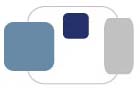 |
 |
Special note: Viruses and malware change daily, and removal instructions are not a one-size-fits-all solution. Malwarebytes is always a great first step if the malware will allow you to install, update, and run it. Please check with the Associate Director of Technology Support Services before removing viruses and malware from a computer in case it needs special attention or instructions. If this is an issue restricted to a web browser (redirects, unwanted web search page, toolbars, advertising), please start with the Browser Hijacker instructions to address the issue.
Procedure for Cleaning Viruses Off a Computer Running Windows 7/8/10
If a computer is suspected to have a virus, these steps should eliminate the problem. The steps below are lengthy, but they work. Shortcuts could result in the virus or malware not being removed, resulting in a return visit from the student with her computer.
If a computer has been blocked from the campus network for security issues (infections, lack of patches), you need to follow ALL of the steps listed below before the computer will be re-enabled.
Some computers may be blocked for reasons other than security issues. Please take the time to read the e-mails sent to you about blocked computers. Some messages may include detailed instructions other than what is listed below to have the computers re-enabled.
Failure to complete all of the steps will result in you having to meet with the student again and starting these steps from the beginning - a process neither you nor the student will enjoy.
It is strongly recommended that you copy these steps and paste them into the ResNet Problem Report Form that you are working on so you have a detailed record of what you have done with the computer. (This document is available at http://www.saintmarys.edu/rccs/removingviruses.html for you copy from, and will be updated as necessary.) This detailed record in the ResNet Problem Report Form will assist other RCCs, as well, if you have to end a shift in the ResNet Office and another RCC takes over the record you were working on.
If you have questions, please contact the Associate Director of Technology Support Services.
Download and run RKILL.
http://www.bleepingcomputer.com/download/rkill/
When at the download page, click on the Download Now button labeled iExplore.exe. When you are prompted where to save it, please save it on your desktop. Once it is downloaded, double-click on the iExplore.exe icon in order to automatically attempt to stop any processes associated with the malware. Please be patient while the program looks for various malware programs and ends them. When it has finished, the black window will automatically close and a log file will open. You can review the log file and then close so you can continue with the next step.
If you have problems running RKill, please let us know.
Do not reboot your computer after running RKill as the malware programs will start again.
If Malwarebytes won't update:
If Malwarebytes won't update:
If the malware automatically launches on startup, you should restart the computer in safe mode and then start the Malwarebytes full scan.
RCCs need to be granted permission to use MSCONFIG on students' computers. If you believe you are ready to work with MSCONFIG, please talk to the Associate Director of Technology Support Services BEFORE you start to use it.
MSCONFIG is optional for RCCs, but I would strongly recommend becoming familiar with it because it can help with startup issues on Windows computers. Microsoft System Configuration Utility is a tool designed to help you troubleshoot problems with your computer. MSCONFIG allows you to edit your start-up applications, among other things. Viruses, spyware, and other malware may be configured to launch at startup, and viewing the startup items via MSCONFIG and turning off unnecessary items can speed up the startup time of the computer.
Download and run AdwCleaner.
http://www.malwarebytes.com/adwcleaner/
When AdwCleaner has finished downloading, please double-click on the AdwCleaner.exe icon that now appears on your desktop. Once you double-click on the icon the AdwCleaner program will open and you will be presented with its start screen as shown below. If Windows prompts you as to whether or not you wish to run AdwCleaner, please allow it to run.
Scan button in AdwCleaner. The program will now start to search for known adware programs that may be installed on your computer. When it has finished it will display all of the items it has found in Results section of the screen above. Please look through the results and try to determine if the programs that are listed contain ones that you do not want installed. If you find programs that you need to keep, then uncheck the entries associated with them.
For most people, the contents of the Results section may appear confusing or as gibberish. Unless you see a program name that you know should not be removed, please continue with the next step.
To remove the adware programs that were detected in the previous step, please click on the Cleanbutton on the AdwCleaner screen. AdwCleaner will now prompt you to save any open files or data as the program will need to reboot the computer. Please do so and then click on the OK button. AdwCleaner will now delete all detected adware from your computer. When it is done it will display an alert that explains what PUPs (Potentially Unwanted Programs) and Adware are. Please read through this information and then press the OK button. You will now be presented with an alert that states AdwCleaner needs to reboot your computer.
Please click on the OK button to let AdwCleaner reboot your computer.
Let the computer reboot, log in as normal.
AdwCleaner will automatically open a log file that contains the files, registry keys, and programs that were removed from your computer. You can review this log file and then close the Notepad Window.
Download and run Shortcut Cleaner.
http://www.bleepingcomputer.com/download/shortcut-cleaner/
Once the program has been downloaded, please double-click on the sc-cleaner.exe icon that will now be on your desktop. If Windows prompts you as to whether or not you wish to run Shortcut Cleaner, please allow it to run. Once the program starts, it will scan your computer for hijacked shortcuts and clean them. When it has finished it will display a log file that contains a list of all Windows shortcuts that were hijacked and disinfected.
CCleaner: RCCs need to be granted permission to use CCleaner on students' computers. If you believe you are ready to work with CCleaner, please talk to Kathy Hausmann BEFORE you start to use it.
CCleaner, originally referred to as "Crap Cleaner," is a tool that can be used to remove unnecessary files on Windows computers. ResNet uses the Registry Cleaner - the tool removes old registry items left behind from installers, uninstallers, and deleted items. It is good housekeeping for computers, but should only be done by those familiar with the tool. Used incorrectly, it could prevent a computer from booting.
These settings will provide a computer with the most network security.
Last Modified August 7, 2017