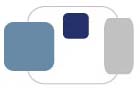 |
 |
The original ResNet Problem Report Forms were written by Kathy Hausmann in 2001 using HTML and FileMaker Pro. They lived on a server named Fixit (a PowerMac G4 with 512MB RAM, 64GB hard drive, running Mac OS 9.2.2).
The current ResNet Problem Report Forms use software called WebHelpDesk by a company named SolarWinds. When WebHelpDesk was brought online for ResNet in Spring 2014, it was on a VMware server with 12 Intel Xeon 2.4GHz processors, 2GB RAM dedicated to WebHelpDesk, 62GB hard drive space dedicated to WebHelpDesk, running Linux CentOS 6.4 and running WebHelpDesk version 12.0.1.
The terms tickets, records, and forms are all interchangeable when referring to the requests for assistance in WebHelpDesk.
Log into WebHelpHesk at http://fixit.saintmarys.edu OR http://webhelpdesk.saintmarys.edu
We have two accounts for RCCs to use - RCC1 and RCC2. RCC1 will use the password with a 1 at the end, RCC2 will use the password with a 2 at the end.
Don't forget to SAVE your changes using the Save button at the bottom of the form - some changes will appear in the form right away, but you still need to save the changes for them all to stick.
Don't forget to SAVE your changes using the Save button at the bottom of the form - otherwise you could unintentionally lock others out of that record.
By default, none of the notes or other changes you make to the tickets will be visible to the student who submitted the ticket (via the History). Please make sure not to check boxes like "visible to client" while using WebHelpDesk.
WebHelpDesk will log out of the RCC accounts automatically after 2 hours of inactivity.
EVERYTHING!
ALL visits and calls to the ResNet Office MUST be entered into WebHelpDesk.
We need a record for any visit, call, or e-mail made to the ResNet Office or to an RCC directly regarding technology support.
Whenever possible, please have students create their own tickets by visiting http://webhelpdesk.saintmarys.edu. The interface students see is simpler than the interface RCCs see, and students can provide more accurate information in their records.
In some instances, such as phone calls or 30-second visits, we have the option for anonymous records if necessary. However, please do not be shy to ask a student for her name or username to create a record for her.
To look at the submitted tickets (records), click on the Tickets icon in the upper left corner of WebHelpDesk.
All created tickets should automatically be assigned to RCC1. If a new record needs to be assigned to me, you have to create the record first, then you can update the record (don't forget to add a note) and assign it to me.
Click on "Group Tickets" to look at the open tickets. (Please rely on "Group Tickets" instead of "My Tickets" so all open tickets are visible to you, including records assigned to me for Three Strikes, etc..)
Clicking on "Group Tickets" should refresh the page to display any new submitted records.
In the "Query" field (above "Latest Notes") you can choose to look for Closed or Unresolved records if necessary. (I'm probably the only one who looks at Closed records with regularity, but I created the query in case you'd find it helpful, too.)
WebHelpDesk will send e-mail notifications and change the Alert Level on records if they have not been updated within appropriate time frames:
Alert Level 1 - Yellow - An Open (new) record was submitted and it has not been updated in one business day (24 hours, with the exception of Saturday). The status needs to be changed from Open to Pending to indicate an RCC has interacted with the record and/or student. Our policy is that we respond to records within 24 hours of receiving them, with the exception of Saturdays, so we shouldn't see records with a yellow status. If you add a note to a record but do not change the Status from Open to Pending, the record appears to retain its Alert Level of needing an update after 24 hours of ticket creation.
Alert Level 2 - Orange - A Pending (in progress) record has not been updated in four business days (96 hours, with the exception of Saturday). Our policy is that we follow up with students every 2-3 days, with the exception of Saturdays, so we shouldn't see records with an orange status. If the issue is marked as a Hardware Problem, the record will reach Alert Level 2 after one week of not being updated, since we tell the student in such cases that we will follow up in one week.
* Business days are defined in WebHelpDesk as Sunday, Monday, Tuesday, Wednesday, Thursday, and Friday. In theory, Saturdays should not trigger any notifications.
Please preface all of your notes with your Saint Mary's username. WebHelpDesk will automatically record the date and time of your updates to the record.
Under Notes, click the New button. Add the information (including formatting, links, and any attachments). Click Save. Then scroll to the bottom of the record and click Save. Yes, you must save twice! At this time, we will not be using any of the other features in the Notes section of WebHelpDesk.
OR
In the list of Tickets, hover the cursor over the Latest Notes column. When the + sign appears, click on it to be able to add a Note to the record, change the Status, and change the Priority. Don't forget to save your changes!
Students can easily create their own tickets by visiting http://webhelpdesk.saintmarys.edu. Students can also see their (limited) ticket history in WebHelpDesk.
When necessary, RCCs can create a ticket on behalf of a student (such as anonymous records):
The note that appears about the ResNet Tech Group is normal - it is an automated function that allows me to see all of the submitted records, even when they have been assigned to an RCC. It is also what will allow the RCC2 account to see records assigned to RCC1, and vice-versa.
Please be careful when you have students fill out ResNet Problem Report Forms in the ResNet Office - they may have already submitted a form or had one submitted on their behalf. While duplicate records look good for stats, they're not really an accurate reflection of the work we do for students.
If there is a duplicate record, please close one (ideally the one without notes added) and add a note to it indicating it is a duplicate record and the record number of the duplicate record for reference.
Unlike the Helpdesk (for those of you who double-duty), ResNet can work a single record for a student through to its completion - we do not need to create new records for follow-up contacts or visits by students. (WebHelpDesk also makes seeing our Tech Notes easy!)
Users will be able to see a history of records they submit to ResNet. They will also be able to add notes and update their records. Please be extremely careful when using WebHelpDesk - do not make your notes in the record "visible to client." (By default, that setting is off, but can be turned on for individual notes.) I cannot remove the History from appearing for users, but I did the best I could at giving only a sanitized (read: only information that the user entered) view by default.
The only fields in this section you need to worry about are "Status" and "Priority."
We will not be using due dates, schedules dates, or approvals at this time.
All records by default will be "Open."
Mark records as "Pending" as soon as they have been touched by an RCC (student made initial visit to ResNet, first e-mail was sent to student, first voicemail was left for student) - this will change the countdown for the Alert Levels. There must be a note recorded indicating activity with the record when the status is set to "Pending."
Mark records as "Closed" when the issue has been resolved. Don't forget to add a note about why the record is being marked closed!
By default, all record priorities are "Medium." Since all students are treated equally for ResNet support (ResNet does not have a VIP list like the Helpdesk), we don't need to assign some records as receiving higher priority than others. However, we can use Priorities to designate other attention types for records:
Select "Three Strikes" when a record has qualified for three strikes. Add your notes for the three strikes qualification, mark the Priority as "Three Strikes," then save the record. The record will then automatically be reassigned to me to address. No further action is necessary by an RCC (there is no longer a need to e-mail me when a record qualifies for three strikes, as WebHelpDesk will e-mail me).
Select "Epidemic" when an issue is reported that is campus-wide or building-wide (Blackboard is down, Google Apps is down, wireless in Le Mans is down, etc). These should be issues that are not tied to the device a student is using, but a service provided by the College. When the epidemic is resolved, this priority setting will make it easy to identify who to contact to report that the issue has been fixed. Make sure to save the record after adding any notes and selecting "Epidemic." Once the epidemic has been resolved, the student can be contacted and notified that the issue has been resolved. The record can then be closed. If the student has a new or related issue after the Epidemic has ended, it should be created as a new record.
Select "Hardware Repair" when a student needs to receive hardware assistance elsewhere for her computer. This priority setting will remind you in one week, rather than four days, to follow up with the student. (This is in line with our typical "we'll call you in a week to see if everything has been taken care of or if you need help setting things back up" response to a student when we have to refer them to the computer manufacturer.)
"Clusters" should automatically be assigned to any record with the Request Type of "Academic Clusters and Classrooms." All records with this priority setting will be addressed by the Cluster Manager.
WebHelpDesk occasionally gets confused and thinks you're still editing the record after you leave it.
When you're done reviewing a record (just reading, not editing), make sure to click Cancel at the bottom of the record so WebHelpDesk knows you're done with it.
When you're done editing a record (adding Notes, marking as Pending, etc), make sure to click Save at the bottom of the record so WebHelpDesk knows you're done with it (and so the information is saved).
In the Group Tickets window, if you see a small pencil next to the record number, WebHelpDesk thinks the record is being edited. If you hover your cursor over the pencil, it will tell you who is editing the record. If you are the one WebHelpDesk thinks is editing the record (RCC1 or RCC2), click on the record to open it, then click Cancel. That will fix the issue. If it thinks that Kathy is editing the record, please check with her to see if this is true or not.
For now, until we're used to this difference, WebHelpDesk will allow others to access records that it thinks are still being edited by a previous session. A message will pop up about the record already being edited, and you have to click Continue to proceed.
Last Modified July 24, 2014