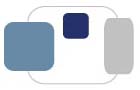Yes, it is possible to configure Apple's Mail to send and receive messages via your
Saint Mary's e-mail account.
Please note that any e-mail you send to Saint Mary's faculty, staff, or students should be
sent from your Saint Mary's e-mail account. Your Saint Mary's e-mail account is the official
method of communication for the College, regardless of which product you use for messages
(Zimbra, GMail, Thunderbird, Mail). Instructions for sending messages from your Saint Mary's
email account via
Apple's Mail are a part of these instructions, so please follow the instructions in their entirety.
These instructions were written for Mail running on Mac OS 10.5 Leopard and
Mac OS 10.6 Snow Leopard. The instructions
may vary slightly if you have another version of the Mac OS on your computer.
- On your Mac, open Mail (Macintosh HD -> Applications -> Mail).
- Go the the Mail menu and select Preferences...
- Click on the Accounts button.
- To create a new account, click on the + in the lower left corner of the window.
- You'll be guided through setting up a new account:
- Full Name: (Example: Mary Smith)
- Email address: (Example: msmith01@saintmarys.edu)
- Password: You can either enter your password or leave this field blank.
- Click Continue.
- Incoming Mail Server:
- Click Continue.
- Outgoing Mail Server:
- Description: Saint Mary's College SMTP
- Outgoing Mail Server: zimbra.saintmarys.edu
- Check the box next to "Use only this server" (if option is available)
- Check the box next to "Use Authentication"
- Username: (Example: msmith01)
- Password: Your Saint Mary's password
- Click Continue.
- Click Create.
- The new account will be created.
- The new account should appear in the left column of the Accounts window.
If the new account's Inbox appears, you can get back to the Accounts window
by going to the Mail menu, selecting Preferences..., and clicking the Accounts option.
- Click once on the new account name in the left column to highlight it,
then click on the Account Information button at the top of the window.
- Click on the Outgoing Mail Server (SMTP) pop-up that should say
"Saint Mary's College SMTP" and select "Edit Server List" (or "Edit SMTP Server List")
from the bottom of the pop-up list.
- Make sure that Saint Mary's College SMTP/zimbra.saintmarys.edu is highlighted in
the top portion of the window (if it is not, click on it once).
- Click on the Advanced button. Make sure "Use default ports (25, 465, 587)"
is checked. "Use Secure Sockets Layer (SSL)" should be checked.
"Authentication" should be set to Password. Your username and password should
already be entered.
- Click OK.
- Click on the Advanced button at the top of the Accounts window.
- Enter 143 into the Port field. (The previous number in the field was
probably 143 or 993.)
- "Use SSL" should be UNCHECKED. Click OK.
- You should now be able to send and receive your Saint Mary's e-mail from Apple's Mail
software. Please note that messages that you receive and create on your computer are stored
on the Zimbra mail server, which will affect your 100MB quota. You can change these settings
to match your personal preferences by going to the Mail menu, selecting Preferences...,
clicking on the Accounts button, and clicking once on your account name in the left column to
highlight it. Click on the Mailbox Behaviors button to make changes to what is stored on the
server and how long deleted messages remain on the server.