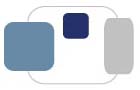 |
 |
How do I configure my Windows 10 computer to automatically back up my data?
You will need to purchase an external hard drive to back up your data to. ResNet recommends the Western Digital brand of external hard disks, and they are available for purchase at the Shaheen Bookstore (and may be charged to your student account), Amazon.com, and Best Buy.
Microsoft provides additional documentation on the File History feature of Windows 10. We recommend that you refer to Microsoft's instructions for assistance with the configuration of File History if you wish to change the default settings.
Last Modified July 12, 2021