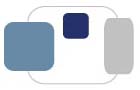 |
 |
How do I configure my Windows 11 computer to automatically back up my data?
You will need to purchase an external hard drive to back up your data to. ResNet recommends the Western Digital brand of external hard disks, and they are available for purchase at the Shaheen Bookstore (and may be charged to your student account), Amazon.com, and Best Buy.
Option 1: File History Backup
This method is suitable for backing up your files, libraries, and settings. It doesn't create a full system image, but it's a good option for regular file backups.
Option 2: System Image Backup
To perform a full system backup, including system files, applications, and settings, you can use System Image Backup.
Last Modified September 30, 2024