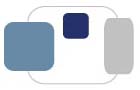 |
 |
What is BelleNet? BelleNet Troubleshooting Tips What is DeviceNet? How do I connect my personally-owned devices to the Internet while I'm on campus?
BelleNet
BelleNet refers to the secure 802.1x wireless network on campus. Access is available throughout campus, including the residence halls, academic buildings, Noble Family Dining Hall, Student Center, and Cushwa-Leighton Library.
BelleNet requires 802.1x authentication. Students, faculty, and staff can use their Saint Mary's username and password to connect their devices (computers, smartphones) to the BelleNet wireless network. Students, faculty, and staff will also need to agree every semester to the "Responsible Use of College Computers and the Internet @ Saint Mary's College" in order to connect to BelleNet.
To connect to BelleNet from an 802.1x-compatible device (which includes computers and smartphones):
BelleNet Troubleshooting Tips
If you are having problems connecting to BelleNet from an 802.1x-compatible device (which includes computers and smartphones):
You can use these same instructions to "forget" the Guest and DeviceNet wireless networks. All Saint Mary's students, faculty, and staff should be connecting their computers and smartphones to BelleNet, not the Guest or DeviceNet networks.
Support for connecting to BelleNet is available for computers running macOS version 10.15 or later, Windows 10, and Windows 11.
Mobile devices running current versions of Apple's iOS (including iPhone, iPad, and iPod Touch devices) can successfully connect to BelleNet.
Android devices are not supported by ResNet and Information Technology, but current Android smartphones should be able to connect to BelleNet successfully.
Amazon's Kindle Fire, Google Chromebooks, and other non-iOS tablet and mobile devices are not supported by ResNet or Information Technology. In most cases, tablets and other mobile devices can be successfully connected to the wireless network on campus, but at this time ResNet cannot provide any technical assistance if problems are encountered. If a device is not 802.1x-compatible, it can be registered on DeviceNet for a student to use in the residence halls.
DeviceNet
Saint Mary's also offers DeviceNet in the residence halls. Students can connect devices such as gaming stations, digital personal assistants, DVD/Blu-ray players, televisions, etc. to the Internet using DeviceNet. DeviceNet is not available in the academic buildings.
All televisions, Apple TVs, and gaming stations (Xbox, PlayStation) in the residence halls must be connected to DeviceNet via a wired connection (Ethernet, RJ45). Wireless network connectivity for televisions, Apple TVs, and gaming stations is not available in the residence halls.
For instructions on connecting devices without 802.1x compatibility (televisions, Blu-ray/DVD players, game consoles, personal digital assistants), please visit the related ResNet FAQ page at http://www.saintmarys.edu/resnet/resnetfaq/manualregister.html.
Please do not attempt to connect your laptop or smartphone to the DeviceNet wireless network - doing so can cause network connectivity problems for your device while on campus. If you accidentally attempt to connect your laptop or smartphone to the DeviceNet network, please "forget" the network or delete it from your network settings, then connect to the BelleNet network.
Getting Help
Students who need assistance with connecting their personal computers or smartphones to BelleNet should contact ResNet.
Faculty and staff who need assistance with connecting their College-owned laptops or personally-owned supported iOS mobile devices to BelleNet should contact the Helpdesk.
Last Modified July 31, 2022