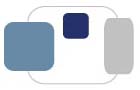 |
 |
How do I check the system specifications on my personal computer?
Saint Mary's students are responsible for checking their personal devices (computers, tablets, smartphones) for compatibility with Microsoft 365 for Students before installing the software.
Saint Mary's students are responsible for checking their personal devices (computers, tablets, smartphones) to confirm the devices are compatible with any software they obtain or attempt to install.
Students wishing to upgrade their version of macOS should refer to Apple's website to confirm compatibility for their computer model.
Students wishing to upgrade their version of Windows should refer to their computer's documentation or manufacturer's website to confirm compatibility and the availability of drivers for their computer model.
Please note that Microsoft may offer a previous version of Microsoft 365 for a short time, but access to the previous version can end at any time.
Click here to view the recommended and minimum computer specifications for ResNet.
Click here to view the required computer specifications for Microsoft 365 software.
The instructions below assume that you are checking your computer's specifications for compatibility with Microsoft 365 software, since those typically exceed the minimum specifications for connecting to ResNet.
Support for Windows 10 by ResNet will end on August 1, 2025.
Support for Windows 10 by Microsoft will end on October 14, 2025.To check your macOS system specifications for
Microsoft 365 for Students compatibility:
OR
To check the hard drive capacity and free space available, go to the Apple menu (in the upper left corner)
and select About this Mac. Click on the Storage tab.
The available space should exceed 10GB for Microsoft 365 compatibility.To check your Windows 11 system specifications for
Microsoft 365 for Students compatibility:
Last Modified July 3, 2025