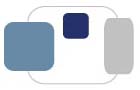 |
 |
How can I configure Google Chrome to use Flash on the Saint Mary's FedEx ordering website?
Saint Mary's recommends using Google Chrome to place orders on our FedEx ordering website. Please follow the steps below to make sure that Flash will work on all of the FedEx pages you may access:
If you do not have Google Chrome installed on your computer, you can download it for free at www.google.com/chrome.
Option 1 and Option 2 listed below may no longer work in your updated version of Google Chrome. If that is the case, please try the following:
Please note that installing this extension grants access to your browsing history and browser settings, which you may prefer note to do. If that is the case, please use Option 1 above which is a more secure option.
Last Modified August 4, 2020