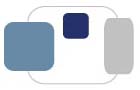 |
 |
How do I install and use Respondus LockDown Browser on my computer to take an online exam?
To install the Saint Mary’s-specific version of Respondus Lockdown Browser:
After you have installed LockDown Browser directly from Blackboard, please quit all applications on your computer (including web browsers such as Google Chrome and Apple Safari) and then restart your computer.
Once your computer has restarted, please find the LockDown Browser application. Open LockDown Browser and you should be able to sign into Blackboard as normal to access and complete your exam.
You should not have Google Chrome, Apple Safari, Mozilla Firefox, or Microsoft Edge open on your computer when you need to access Blackboard with LockDown Browser.
Saint Mary's supports Respondus LockDown Browser on the following operating systems:
Last Modified January 11, 2024