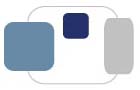 |
 |
I have a media or gaming device (television, Blu-ray/DVD player, game console, personal digital assistant) that I want to connect to DeviceNet. Can you help me?
Here are the simple steps to get a media or gaming device (television, Blu-ray/DVD player, game console, personal digital assistant) online:
Additional information about DeviceNet registration requests:
Last Modified August 8, 2022