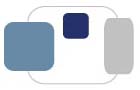 |
 |
I would like to change the way my name appears in online resources at Saint Mary's College, either for personal reasons or to reflect a legal name change. Is this possible?
Saint Mary’s faculty, staff, and students, can update the way their name appears in Google Workspace. This process does not require a legal name change.
To change the way your name appears in Google Workspace:
Legal name changes must be addressed by Human Resources (for faculty and staff) or the Registrar’s Office (for students). Once processed by the appropriate department, an individual’s name should appear with the updated information in most campus systems.
A new Saint Mary’s ID card should be obtained from Human Resources (for faculty and staff) or the Office of Student Involvement (for students) after the legal name change has been processed.
Individuals with a legal name change must retain their original username. Some campus resources, including Banner and Blackboard, can not accommodate changes in usernames. An e-mail alias can be created to reflect the new legal name and messages will be directed to your existing account. To request an e-mail alias, please contact the Helpdesk at helpdesk@saintmarys.edu (for faculty and staff) or contact ResNet at resnet@saintmarys.edu (for students) after the legal name change has been processed.
Last Modified June 26, 2023