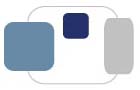 |
 |
A List of Frequently Asked Questions about PRISM
What is PRISM?
PRISM is an acronym for Personal Records and Information for Saint Mary's.
How do I access PRISM?Anyone with PRISM access (students, faculty, staff, parents, alumnae) can sign into PRISM directly:
Sign into Prism directly at https://www.saintmarys.edu/prism - you will need to enter your Saint Mary’s ID number and Prism PIN.
Current students, faculty, and staff can also access PRISM via the portal:
Sign into the my.saintmarys.edu portal - you will need to enter your Saint Mary’s username and password. In the column on the left side, in the Tools section, under Everyday Tools, select Prism.
Note: Effective March 15, 2022, the my.saintmarys.edu portal is protected by QuickLaunch. Only active students, faculty, and staff have access to QuickLaunch. Alumnae and former employees must to sign into Prism directly for access.
What is my PRISM User ID?The PRISM User ID is a nine-character ID number.
The PIN is a password that you create. You may change your PIN at any time by logging in to PRISM and selecting the Personal Information menu.
When you reset your PIN, your pin must be at least 6 characters long and contain at least one digit. It may be a combination of characters and digits. If you change your PIN, you may not reuse a PIN for 180 days. PINs are case sensitive so be sure your Caps Lock key is not on.
What is my alternate PIN? (For current students only)An alternate PIN is an additional PIN assigned to students for online registration. Once you have logged into PRISM using your regular PIN and attempt to access online registration, you will be required to enter your alternate PIN before you can register. The alternate PIN cannot be used to log into PRISM.
Why do I get a message saying my account has been disabled?Your account will be disabled if you try to log in with the wrong PIN 5 times in a row. If this happens, your account must be reset before it is usable again. See below for information about resetting your PIN. If you fail to log in after 2 tries, please check that you are typing your ID and PIN correctly. PINs are case sensitive so be sure your Caps Lock key is not on.
What if I forgot my PIN?To reset your Prism PIN (if you don’t know it, never received it, forgot it, or got locked out of it), please visit http://www.saintmarys.edu/prismreset and complete the online form. You will need to enter your Saint Mary’s username, password (the same password you use to check your Saint Mary’s e-mail account), and your Saint Mary’s ID number (beginning with 98). A new PRISM PIN will then be sent to your Saint Mary's e-mail account. If you don’t see a message with the subject "Your PRISM PIN has been reset” in your inbox within 15 minutes, please check your spam folder in case the message was misdirected.
For those who do not have an active Saint Mary's e-mail account, please refer to the Additional Options section below.
What should I do if my account is disabled or I cannot log in?You may need your account re-enabled or your PIN reset. There are two options for resetting your PRISM PIN if you are unable to access PRISM (either via the portal or directly):
Option 1: (for current students, faculty, and staff)
If you are unable to successfully log into PRISM (https://www.saintmarys.edu/prism), you will be presented with an option to reset your PIN. Complete the online form as requested. A new PRISM PIN will immediately be sent to your Saint Mary's e-mail account.
Option 2: (for current students, faculty, and staff)
Visit http://www.saintmarys.edu/prismreset and complete the online form as requested. A new PRISM PIN will immediately be sent to your Saint Mary's e-mail account.
Additional Options: (for everyone with PRISM access)
Last Modified December 20, 2024