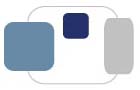 |
 |
What is QuickLaunch? What is MFA? What is SSO? How do I access applications protected by QuickLaunch? How do I update my QuickLaunch identity factors? How can I use QuickLaunch if I'm traveling/studying internationally? How do I access specific applications protected by QuickLaunch? QuickLaunch Mobile App Getting Help with QuickLaunch
QuickLaunch - login.saintmarys.edu
Saint Mary’s College began using QuickLaunch Single Sign-On (SSO), Multi-Factor Authentication (MFA), Adaptive Authentication, and Mobile App on March 15, 2022. QuickLaunch provides an additional layer of security beyond a username and password, protecting your personal information associated with the College.
You can sign in to QuickLaunch at login.saintmarys.edu with your Saint Mary's username (the part of your e-mail address before @saintmarys.edu) and the same password that you use to access your Saint Mary's e-mail.
The first time you sign in to QuickLaunch you will set up the factors to verify your identity in the future. You must set up at least two identity factors - a personal e-mail address and one other factor (options include security questions, a phone number for text notifications, and Google Authenticator).
Access to QuickLaunch is limited to students, faculty, and staff. Alumnae do not have access to QuickLaunch and the resources it protects. Alumnae who need access to transcripts, W-2 forms, and 1098-T forms should visit here for instructions on how to access those resources.
What is MFA?
Multi-Factor Authentication, or MFA, requires users to provide two or more verification factors to access an online resource. Additional verifications factors can include things you possess (such as a phone or second e-mail account) and things you know (answers to security questions you set up). MFA provides an additional layer of security to access your personal information beyond a username and password.
What is SSO?
Single sign-on, or SSO, will allow you to sign in once and then be able to access multiple systems without needing to sign in again. With QuickLaunch, you'll see all of your available applications via “My Apps."
How do I access applications protected by QuickLaunch?
Applications that are protected by QuickLaunch and MFA include Blackboard, the my.saintmarys.edu portal, Prism/Banner, Oracle, and Degree Works. Additional applications will be added over time.
You will be able to go to login.saintmarys.edu and sign in with your Saint Mary's username and password to access these resources.
You will initially sign in to QuickLaunch with your Saint Mary's username and password. The first time you access QuickLaunch you will need to set up your factors for authentication.
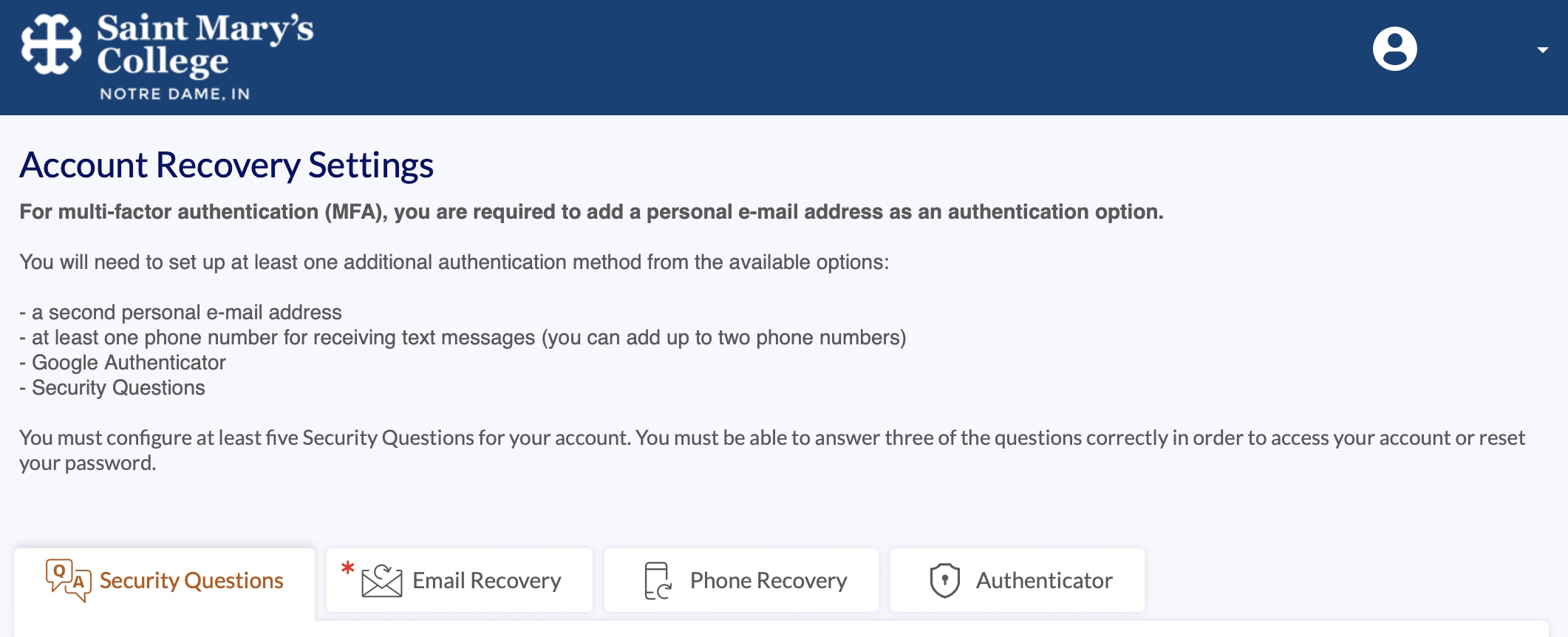
You will be required to provide a personal e-mail account (NOT your Saint Mary's e-mail account) as a factor. Then you will verify your identity a second time (MFA) using a code sent to that personal e-mail account. You will then be able to access your applications via “My Apps” in QuickLaunch.
You will also be able to set up other factors to identify yourself. You can add an additional personal e-mail account, add up to two numbers for text messages, or add Google Authenticator.
Note: Many students, faculty, and staff who set up security questions later forgot the identical spelling, spacing, punctuation, and capitalization of the answers they provided, causing them to become locked out of QuickLaunch and the services it protects. If you choose to use security questions, please set up a phone number for text notifications or Google Authenticator as an alternative way to sign in so you do not get locked out of your account unexpectedly.
Adaptive authentication will allow for you to only have to sign in with MFA once every 30 days per device unless there is specific activity that triggers re-authentication. Check the box to "Trust this device" to activate adaptive authentication. If re-authentication is necessary before the 30 days are up, an explanation will be sent to you via e-mail.
Once you have set up your authentication factors and followed the prompts to verify them for your account, click on the "Go to My Apps" to see My Apps and access the applications available through QuickLaunch. You will be taken directly to My Apps when you access QuickLaunch in the future.
You will be signed out of QuickLaunch and My Apps after 90 minutes of inactivity. You will be able to sign back in using your username and password. You will not need to complete MFA again if you are using a trusted device and you have used MFA on it within 30 days.
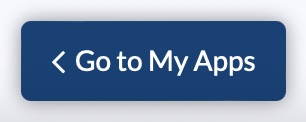
If you do not already have a personal e-mail account, you can set up a free personal e-mail account with one of the following services:
How do I update my QuickLaunch identity factors?
You can update your QuickLaunch identity factors at any time by visiting login.saintmarys.edu. Sign in with your Saint Mary's username and password (and complete your identity verification if prompted). In the upper rigt corner, click on your username and select "My Account." Re-enter your Saint Mary's password as prompted. You can update any of the identity factors available with your current information.
How can I use QuickLaunch if I'm traveling/studying internationally?
If you plan to travel or study internationally, we recommend setting up Google Authenticator as an identity factor (in addition to any other factors you choose). Google Authenticator can be used when you have possession of your mobile device, but it does not require cellular or wireless connectivity to provide you with access codes.
How do I access specific applications protected by QuickLaunch?
Blackboard:If you access Blackboard directly via bblearn.saintmarys.edu, you will be directed to login.saintmarys.edu to sign in for access.
If you access Blackboard via the Blackboard app, click on the “Continue with Web-Login” option. You will be directed to login.saintmarys.edu to sign in for access.
You can continue to access the link to Blackboard from the my.saintmarys.edu portal, too.
You can also access Blackboard by going to login.saintmarys.edu, signing in, and selecting Blackboard from My Apps.
You can continue to access the link to Degree Works from the my.saintmarys.edu portal.
You can also access Degree Works by going to login.saintmarys.edu, signing in, and selecting DegreeWorks from My Apps.
You can continue to access the portal directly at my.saintmarys.edu, you will be directed to login.saintmarys.edu to sign in for access.
You can also access the my.saintmarys.edu portal by going to login.saintmarys.edu, signing in, and selecting the portal from My Apps.
When you sign out of the my.saintmarys.edu portal, you may encounter a "403 - Forbidden: Access is Denied" error. You can complete the process of signing out of the portal by quitting your web browser.
You can access Oracle by going to login.saintmarys.edu, signing in, and selecting Oracle HCM from My Apps.
You can continue to access the link to Oracle HCM from the my.saintmarys.edu portal, too.
You can access Banner by going to login.saintmarys.edu, signing in, and selecting Banner from My Apps.
QuickLaunch Mobile App
QuickLaunch offers a mobile app to access My Apps. The "Organization name" for the QuickLaunch app is SMC. You can then sign in with your Saint Mary's username and password.
Getting Help
If the QuickLaunch pages aren't loading in a web browser correctly, please try using the incognito or private window option in your web browser. Instructions for using the incognito or private browsing feature on various types of devices are available at http://www.saintmarys.edu/resnet/resnetfaq/webbrowsing.html
If the incognito or private window option worked for you, you may need to clear your web browser’s cache as a long-term solution. Instructions for clearing the cache of most popular web browsers can be found at http://www.saintmarys.edu/resnet/resnetfaq/webbrowsing.html
Students who need assistance with QuickLaunch or their Saint Mary's account should contact ResNet.
Faculty and staff who need assistance with QuickLaunch or their Saint Mary's account should contact the Helpdesk.
Alumnae, former/inactive employees, and others not actively associated with the College will not have access to QuickLaunch.
Last Modified March 17, 2023