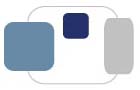 |
 |
Windows 10 has an option to enable randomized hardware addresses for wireless connections. How can I disable that feature so my computer will stay registered on BelleNet for the semester?
To disable the random hardware address feature in Windows 10:
Last Modified July 15, 2021