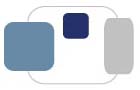These instructions are provided for macOS and Windows computers connecting to the Saint Mary's VPN.
Even though the VPN offered for Saint Mary's students is different than the VPN offered for
Saint Mary's faculty and staff, the troubleshooting steps are the same for everyone.
Students, faculty, and staff only need the VPN for a limited number of online campus resources (network drives, electronic timecards, remote cluster access, Banner). The VPN is not required to access popular resources such as Saint Mary's e-mail, the portal, and Blackboard.
We recommend that you try these troubleshooting steps in order to help resolve the issue you are experiencing.
- To test that your VPN connection is working successfully, visit
http://apps.saintmarys.edu/vpntest.
- To successfully connect to the VPN, your device cannot actively be on the Saint Mary's network (BelleNet, DeviceNet, Guest). The VPN is not necessary and will not work if you are on campus.
- To successfully connect to the VPN, your device must have an active Internet connection.
- Verify that you have a working Internet connection by trying to visit your favorite news or social media site,
since their content updates frequently. If you are unable to access other public online resources, please resolve that
issue first before trying to connect to the VPN.
- Test your network speed at http://speedtest.net - if you have less than 5Mbps upstream and
downstream, your internet connection may not be fast enough to support consistent VPN access.
- Make sure you’re signing in with your Saint Mary’s username and password (the same
username and password you use to access the my.saintmarys.edu portal).
- Please try restarting your computer - this really does help to fix issues!
- Assess what other devices are accessing the same network you’re on. If other people in your
location are also accessing resources online, including streaming audio or video, that could slow
your connection enough that the VPN connection drops. Try having only your device connect to
your home network to see if it connects successfully.
- If VPN connection problems are persistent, please try visiting a resource that offers free
wireless Internet access (such as Starbucks, McDonald's, or your public library) and try to connect. If the connection is problem-free
at another location, the issue may be with your Internet Service Provider at home. Please
contact your ISP for assistance.
- As a reminder, you cannot connect to your network drives until the VPN connection has been
made successfully. After you have connected to the VPN, you can try connecting to your network drives.
Instructions for connecting to network drives on macOS and Windows computers can be found at
http://www.saintmarys.edu/resnet/resnetfaq/#networkdrive.
- Finally, please try uninstalling and reinstalling the VPN. Faculty and staff will need to contact the Helpdesk
(helpdesk@saintmarys.edu, 574-284-4715) to request assistance with reinstalling the VPN on their College-owned computers.
Installers for personally-owned computers of faculty and staff are not currently available for security reasons.
If you are having problems connecting your computer to the Saint Mary's VPN after trying the troubleshooting tips above:
Students: Please contact ResNet at resnet@saintmarys.edu for assistance.
Faculty and Staff: Please contact the Helpdesk at helpdesk@saintmarys.edu for assistance.