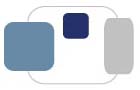 |
 |
How can I configure my Windows 8 computer to automatically download and install security and software updates?
Microsoft releases new versions of their software (Windows operating system updates as well as application updates) through Windows Update. Microsoft also releases security updates and patches through Windows Update, so it is very important that you have Windows Update configured properly on your computer.
Saint Mary's College recommends that you configure your computer to automatically download the updates and install them on a schedule that you specify.
To turn on Automatic Updates for your computer:
Automatic updating ensures that your computer has the latest software available for Windows, protecting it from potential security issues. Updates are automatically downloaded in the background when you are online and should not interfere with your computer use. If you disconnect from the network, the updates will resume downloading the next time you go online. Please restart your computer when prompted and always install critical updates immediately!
Last Modified August 1, 2013