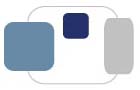 |
 |
How can I configure my Windows Vista computer to automatically download and install security and software updates?
Microsoft releases new versions of their software (Windows operating system updates as well as application updates) through Windows Update. Microsoft also releases security updates and patches through Windows Update, so it is very important that you have Windows Update configured properly on your computer.
Saint Mary's College recommends that you configure your computer to automatically download the updates and install them on a schedule that you specify.
To turn on Automatic Updates for your computer:
After you turn on Automatic Updates, Windows recognizes when you are online and uses your Internet connection to find updates on the Windows Update Web site that apply to your computer. Updating occurs in the background, and flexible options are provided for completing the updating process. If an update requires a restart to complete installation, you can schedule this for a specific time when it won't disrupt your work. You can also postpone a previously scheduled restart until your current work is complete. And when a software update applies to a file in use, Windows Vista can save the application's data, close the application, update the file, and then restart the application. Always install critical updates immediately!
Last Modified August 23, 2008