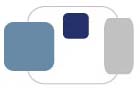 |
 |
Removing Browser Hijackers from a Mac OS X Computer:
Download, install, and run Malwarebytes.
https://www.malwarebytes.org/antimalware/mac/
To install the software, drag the Malwarebytes Anti-Malware application to the Applications folder and let it copy over.
Make sure that Malwarebytes is updated and has current definition files installed (from that day or the day before). Hopefully, the software will update the definition files automatically for you when you start the program. Click Scan to run a Threat Scan.
When the scan is complete, make sure that all of the items detected items are checked. Click the button to Remove Selected items.
Clear the cache for ALL the web browsers that are installed:
Check for installed extensions in Safari and Chrome, then check other settings:
Safari: Safari -> Preferences -> Extensions -> Extensions can be deleted if unnecessary (most are) and extensions can be turned off.
Safari -> Preferences -> Privacy -> Block cookies and other website data should be set to "from third parties and advertisers"
Safari -> Preferences -> Security -> Check Block pop-up windows
If Safari still has hijacker pieces remaining, reset it. Launch Safari. Go the to Safari menu and select Reset Safari…. Check all of the available options and click Reset. (The bookmarks will stay intact.)
Chrome -> Preferences -> Search -> Manage Search Engines -> make sure the search engine selected as default is the one the student wants (usually Google, but not always), and remove any other non-legit search engines from the Default Search Settings list.
Chrome -> Preferences -> Extensions (in left column) -> Extensions can be deleted if unnecessary (most are), but Google Apps-related extensions are fine. Any extensions not from Google app store are suspicious.
If Chrome still has hijacker pieces remaining, reset it. Launch Google Chrome. Click on the icon of the three small horizontal lines in the upper right corner of the web browser window. Select Settings. Scroll all the way down to the bottom of the page and click on Show advanced settings…. In the new page that appears, scroll all the way down to the bottom of the page and click on the Reset Settings button. A warning will appear that your personal settings, including homepage settings and other cached data. (The bookmarks will stay intact.) Click the Reset button.
Restart the computer.
Verify the computer's settings with the Purple Packet.
In System Preferences -> Sharing make sure that the computer name is correct (username-mac) and that all sharing services are off.
In System Preferences -> Users & Groups make sure that the guest user account is disabled.
Make sure that firewall (System Preferences -> Security & Privacy -> Firewall) is enabled.
Check Applications folder to make sure nothing is installed that shouldn't be (like uTorrent).
Uninstall existing anti-virus software, reboot the computer, and then install the provided Bitdefender software.
Last Modified August 7, 2017