| |
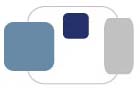 |
 |
2006/2007 RCC FAQs for Mac
Please refer to the RCC World webpage for additional troubleshooting instructions.
All valid IP addresses at Saint Mary's begin with 147.53. If the IP address begins with 147.53.199, the computer has a temporary Saint Mary's IP address and the computer needs to be registered on ResNet to access the Internet.
Mac OS 8.x and 9.xGo to the Apple menu, select Control Panels, and select TCP/IP. The IP address will be listed in the window that appears. To access the hardware (Ethernet) address, go to the File menu and select Get Info. (Make sure that Ethernet is selected, and not modem or printer port.)
Mac OS X
Go to the Apple Menu and select System Preferences. Click on Network. The IP address and the hardware (Ethernet) address will be listed in the window. (Make sure that Built-in Ethernet is selected, and not modem or airport.)
There is usually a problem with the IP address when:
If you want to take a shot of the entire screen, press the Command/Apple, Shift, and 3
button on the keyboard. You will now have a PICT file at the top level of the startup disk.
The file will be named "Picture 1." (The next files will be name Picture 2, Picture 3, etc.)
If you want to take a shot of a specific part of the screen, press Command/Apple, Shift, and 4. The cursor will now change to a +. Position the + at the top left corner of the desired area. Drag the mouse the bottom right corner of the desired area and release the mouse button. You will now have a PICT file at the top level of the startup disk. The file will be named "Picture 1." (The next files will be name Picture 2, Picture 3, etc.)
Created by Cathy Purtell, edited by Kathy Hausmann
Last modified September 15, 2009