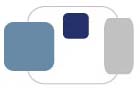 |
 |
2006/2007 RCC FAQs for Windows
Please refer to the RCC World webpage for additional troubleshooting instructions.
All valid IP addresses at Saint Mary's begin with 147.53. If the IP address begins with 147.53.199, the computer has a temporary Saint Mary's IP address and the computer needs to be registered on ResNet to access the Internet.
Windows 95, 98, or ME
Go to the Start menu and select Run. Type winipcfg and click OK.
A window should open up giving your IP address. You might have to change the
connection device listed at the top from modem to Ethernet. If the IP address isn't correct, click
Release All and then Renew All. If you need the hardware address, it will
be listed directly under the connection device next to Adapter Address.
If the IP address starts with 169, try installing ipac_off (if on Windows 98 or Me) and releasing and renewing the IP address.
Windows 2000 or Windows XP Professional
Go to the Start menu and select Run. Type command and click OK to bring up a DOS command prompt window. Then type ipconfig and click OK. This will tell you the computer's IP address. If you need the hardware address, type ipconfig /all and click OK. The hardware address will be listed next to Physical Address. Here are a few of the other commands for ipconfig:
There is usually a problem with the IP address when:
If you want to take a shot of the entire screen, press the Print Scrn
button on the keyboard. You can then paste the picture into a graphics
program such as Microsoft Paint, Adobe Photoshop, etc.
If you want to take a shot of a specific window, click on the window to make
it active. Then press Alt and Print Scrn. You can then paste the picture
into a graphics program such as Microsoft Paint, Adobe Photoshop, etc.
The "ghost writer" problem is caused by a voice recognition program (sapisvr.exe).
To solve this problem, you must turn off the voice recognition software:
The computer may have to be restarted at this point.
Windows 98 or ME
If there are too many programs opening at computer startup, go to the Start menu, select Run, type msconfig and click OK. Click on the Startup tab after the window appears. Uncheck any programs that don't need to automatically start when the computer boots up (VirusScan needs to automatically start when the computer boots up). When you uncheck any programs, this changes the setting on the General Tab to Selective Startup. Also, the next time the computer boots up, a message may appear to indicate that the computer is running in selective startup mode. Just click the checkbox at the bottom so message isn't displayed again.
Windows XP
Go to the Start menu, select Run, type services.msc, and click OK. A window will then appear listing all of the startup items/services. To stop, restart, or start a service, highlight the appropriate program. A list of choices will appear on the left side of the windows. Click on the appropriate link (ie to stop, restart, or start the service).
Created by Cathy Purtell, edited by Kathy Hausmann
Last modified September 15, 2009