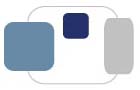 |
 |
What is Microsoft 365 for Students, and how can I obtain a license for it?
Saint Mary's College offers Microsoft 365 for Students for free to our students. Microsoft 365 offers full versions of current Office software that can be downloaded and installed on students' personally-owned macOS and Windows computers. Microsoft 365 includes Word, Excel, and PowerPoint. Versions of Office for mobile devices are also included with Microsoft 365. There are no monthly subscription fees associated with the Microsoft 365 for Students license.
A Saint Mary’s student can install Microsoft 365 software on up to five personally-owned computers, tablets, and mobile devices.
Students are responsible for checking their personal devices (computers, tablets, smartphones) for compatibility with the Microsoft 365 for Students software before installing the software. System requirements for Microsoft software for computers and mobile devices are available here.
Microsoft 365 for Students installs a full version of Microsoft Office when you install it locally on your computer.
All Saint Mary's Students classified as full-time or part-time are eligible for the Microsoft 365 software. Students who are enrolled at another institution as their primary location for studies (University of Notre Dame, Holy Cross College, Indiana University, Bethel College) are not eligible for this program. Saint Mary's alumnae and others who are not active students are not eligible for Microsoft 365 software.
Students can obtain a license for Microsoft 365 for Students by completing an online form that will be available here during orientation periods (undergraduate and graduate), the fall semester when classes are in session, and the spring semester when classes are in session. Microsoft 365 license requests are not processed during breaks in the academic year or during the summer when the ResNet Office is closed.
You must be signed in to your Saint Mary's Google Workspace for Education account in your web browser to access the Microsoft 365 license request form.
Please complete the form and include a legible picture of the front of your Saint Mary's ID card to request the license and verify your eligibility for the software.
After your account has been activated with Microsoft, you will be notified via e-mail and provided instructions on how to install the software on your device. The software can then be downloaded directly from Microsoft.
Licenses for Microsoft 365 for Students should be activated with Microsoft within one week of you completing the license agreement form.
The Microsoft 365 for Students license will expire automatically immediately after a student's active affiliation with Saint Mary’s College ends (this includes graduation). At expiration, the software will enter a reduced-functionality mode (files can be viewed but it will not be possible to edit or create new files) and the OneDrive associated with a student's Saint Mary’s account will no longer be accessible or recoverable.
Students wishing to receive assistance with installing the Microsoft Office 365 for Students software can visit the ResNet Office.
The ResNet Office is located at B11 Cushwa-Leighton Library. The hours for the ResNet Office are posted at http://www.saintmarys.edu/resnet. ResNet can also be contacted at resnet@saintmarys.edu or 574-284-5319. The ResNet Office is not open during fall and spring breaks, midsemester and summer vacations, and other times during the academic year when classes are not in session.
Last Modified July 30, 2023