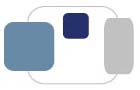 |
 |
Installation Instructions for McAfee VirusScan 8.8 Enterprise
Uninstalling Existing Anti-virus Software
Obtaining McAfee VirusScan 8.8 Enterprise
Installing McAfee VirusScan 8.8 Enterprise
Configuring McAfee VirusScan 8.8 Enterprise
Manually Update McAfee Virus Definition Files
Using McAfee VirusScan to Manually Scan Your Computer for Viruses
Congratulations! You have taken an important step to protect your computer against computer viruses by installing McAfee VirusScan. Now more than ever, having adequate virus protection is a necessity. Computer viruses are being developed on a daily basis, causing not only problems for individual computers, but for entire networks and the Internet. Saint Mary's College recommends McAfee VirusScan, and this software is available to all faculty, staff, and students for their computers, regardless of whether the computers are College-owned or personally-owned.
If you need assistance with completing these instructions:
Students: Please contact ResNet for assistance. You can fill out a ResNet Problem Report Form at http://fixit.saintmarys.edu, send an e-mail to resnet@saintmarys.edu, call 574-284-5319, or visit 113 Haggar College Center. The ResNet Office hours are posted on the ResNet website at http://www.saintmarys.edu/resnet. The ResNet Office is not open during academic breaks, including the summer.
Make sure that your computer meets the following requirements in order to install VirusScan 8.8 Enterprise.
If you are unsure how to check the system specifications of your computer, please visit http://sites.saintmarys.edu/~resnet/resnetfaq/checkingspecs.html for instructions.
Uninstalling Existing Anti-virus Software:
Before you install VirusScan 8.8 Enterprise, you need to make sure that any existing anti-virus software is removed from your computer. Running more than one anti-virus product on a computer can cause problems on your system and is not a good idea. Some examples of anti-virus software include Norton Antivirus, Symantec Antivirus, Trend Micro Antivirus, and Kaspersky Anti-Virus. Please follow these steps to remove your existing anti-virus software before installing VirusScan 8.8 Enterprise.
Please be aware that the uninstaller program for each software product is different. Please follow the prompts on your computer to uninstall your old anti-virus software.
Obtaining McAfee VirusScan 8.8 Enterprise:
A special note for Windows 8 users: To access the Desktop from the Start screen in Windows 8, click on the Desktop tile or press the Windows logo and D keys on the keyboard.
Students: http://sites.saintmarys.edu/~resnet/resnetfaq/#networkdrive
Faculty/staff: http://sites.saintmarys.edu/~hd/helpdeskfaq/#networkdrive
Installing McAfee VirusScan 8.8 Enterprise:
The option to Update Now should be grayed out so it cannot be unchecked. This will ensure that McAfee will update itself as the installation process is completed.
The option to Run On-Demand Scan can be unchecked if you do not wish to scan your computer immediately. If you uncheck this option now, please try to scan your computer as soon as possible (before you go to sleep for the night would be an ideal time to run a scan).
If prompted with a McAfee VirusScan Enterprise Setup window warning you that some McAfee VirusScan features are disabled until you restart your computer, click OK.
You have now successfully installed McAfee VirusScan 8.8 Enterprise on your computer!
By default, VirusScan is set to automatically update its files between 8:00am and 9:00am daily. VirusScan will not update its files at that time, however, if your computer is turned off or if you are disconnected from the Internet.
Configuring McAfee VirusScan 8.8 Enterprise:
Once McAfee VirusScan is installed, it needs to be configured to scan your computer on a routine basis.
From the Windows desktop, right-click on the blue and red McAfee OAS (V-shield) icon located in the lower right hand corner of your screen. (You may need to expand your System Tray to see all of the icons listed.)
Select VirusScan Console... from the menu.
In the VirusScan Console, double-click on Full Scan.
Click on the Schedule... button in the right column.
Check the box next to Enable (scheduled task runs at a specified time).
Click on the Schedule tab.
For the Run task: option, select Weekly.
For the Start Time: option, select a time when you would expect your computer to be on, but would not typically be used. A time during the day when you are scheduled to be in a class or meeting, or a time at night when you are likely to be asleep (such as 3:00am) would allow McAfee to complete its scan without impacting you and your computing needs.
Select Local Time, which will be based on the date and time settings on your computer.
For the Schedule Task Weekly option, check the box next to the day of the week you want the scans performed.
Click Apply.
Click OK.
Click OK.
Close the VirusScan Console window.
Manually McAfee Virus Definition Files:
There are times when VirusScan may not be able to automatically update its virus definition files. If this happens, the easiest way to correct the problem is to manually update the virus definition files. After the virus definition files have been manually updated successfully, the automatic updates for the virus definition files should resume and be successful.
Instructions for manually updating the McAfee virus definition files are available at http://sites.saintmarys.edu/~resnet/resnetfaq/superdat.html.
Using McAfee VirusScan to Manually Scan Your Computer for Viruses:
From the Windows desktop, right-click on the blue and red McAfee OAS (V-shield) icon located in the lower right hand corner of your screen. (You may need to expand your System Tray to see all of the icons listed.)
Select On Demand Scan... from the menu.
Make sure that there are checkmarks in the boxes next to Include Subfolders and Scan boot sector(s).
Click on the Start button to start a scan.
If an infected file is discovered during the scan, VirusScan will display a window listing the infected files found.
In most cases, you can simply delete any infected files found on your computer. Right-click on an infected file's name and select Delete File from the menu to remove the infected file from your computer.
If the file will not delete, you will need to take additional steps to remove the infection from your computer.
If you are a current student, please contact ResNet for assistance. It is recommended that you bring your computer directly to the ResNet Office in 113 Haggar College Center. If you have a desktop computer, or you are physically unable to bring your laptop to the ResNet Office, please fill out a ResNet Problem Report Form at http://fixit.saintmarys.edu, to request assistance. The ResNet Office hours are posted on the ResNet website at http://www.saintmarys.edu/resnet. The ResNet Office is not open during academic breaks, including the summer.
If you are faculty or staff, and the infection is on a College-owned computer, please contact the Helpdesk for assistance. You can send an e-mail to helpdesk@saintmarys.edu, call 574-284-4715, or visit 113 Haggar College Center to report the infection. The Helpdesk is open Monday through Friday, 8:00am to 5:00pm. The Helpdesk is unable to provide assistance with computers that are personally-owned by faculty and staff.
If this is a personally-owned computer and you wish to address the infection on your own, you are welcome to review the ResNet FAQ at http://sites.saintmarys.edu/~resnet/resnetfaq/ and review the information in the Malware/Viruses/Security section to help remove the infection on your computer.
Last Modified April 7, 2017